Can I Make a Facebook Business Page Without a Personal Profile in 2020?
Updated from AGP's original post: Can I Create a Facebook Business Page Without a Personal Profile in 2018?
The short answer: No. You can't publish a Facebook page without operating from a personal Facebook profile to own and moderate it with. BUT you can make an account while preserving your privacy.
The Problem
A quick Google search makes it seem like it is possible- a bunch of articles outline exactly how to build a facebook page without making your own profile. However, when you try and follow those instructions, certain buttons and options in the steps just aren't there. Upon closer inspection, you'll find that all of these articles are at least five years old.
Facebook has changed the rules over the years, and at the end of the day, you simply can't create a business page without a personal one. A secret attempt from Facebook to collect info on you? Maybe. Who isn't these days (I'm talking to you, Alexa)?
Sorry to have to be the one to break the news. So what can you do?
The Easiest Solution
You want your personal life to stay private, and there's nothing wrong with that.
At this point, your best bet is to create a bare-bones Facebook personal profile. It's against Facebook's policy to use a name that is not yours, but you can use a name that you are known as, such as a nickname.
pro tip: You can even go one step further, and make a free email account with Google to sign up with, just for this account.
After your "personal" profile is set up, you can go to your settings and adjust the privacy guidelines, assuring that your account gets as little attention as you would like.
You can choose who sees your information and even whether or not your profile shows up in search engine results. Simply go to account settings, privacy, and then adjust each setting about visibility to "only me" and at the very bottom, select "no" for search engine visibility,
From here, boom, go to the top right, and you can create a business page!
From Owning To Delegating
So let's say you create the page, fill out all the pictures, information of the business, all the bells and whistles, but don't want to have to check up on it. Maybe you just don't want to log into Facebook more than you have to. There's a solution to that too:
You can enlist a friend, business associate or employee who has their own personal Facebook account to manage your Facebook business page. All you have to do is give their account permission to manage the page as an administrator. You can do this by going to your Facebook business page, clicking Page Roles in the left sidebar, and sending them the invite to be an admin for the page.
The only hard part about this is since there are so many Facebook users, you may have difficulty finding your employee or business associate in the page roles search bar. If this is the case, find their profile, and send them a friend request with your new "personal" account. After that, Facebook will know who you're likely looking for when you type in their name.
Advertising on Facebook
Social media is now an enterprise that allows for ppc (pay-per-click) style advertising for businesses, though to advertise on Facebook you may want to do so through your business associate, as you'll need to add payment information to Facebook Business Manager or the Facebook page itself.
How to Make Your Facebook Profile as Hidden as Possible
So yes, you do have to officially be online. However, if privacy is your concern, don't despair. Just switching around a few settings can make you as close to off-the-map as possible.
STEP 1.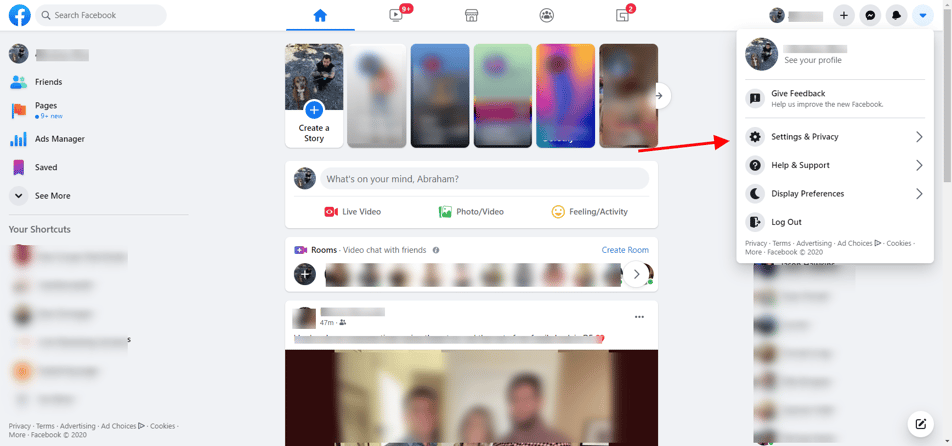
Once you log into Facebook, click on the arrow on the upper righthand corner, and select "settings".
STEP 2.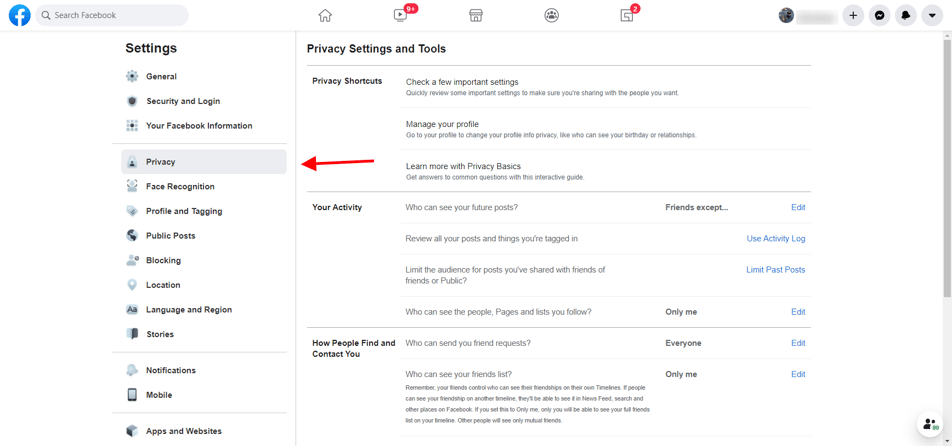
Once in your settings, click "privacy" on the sidebar on the left to view your privacy settings.
STEP 3.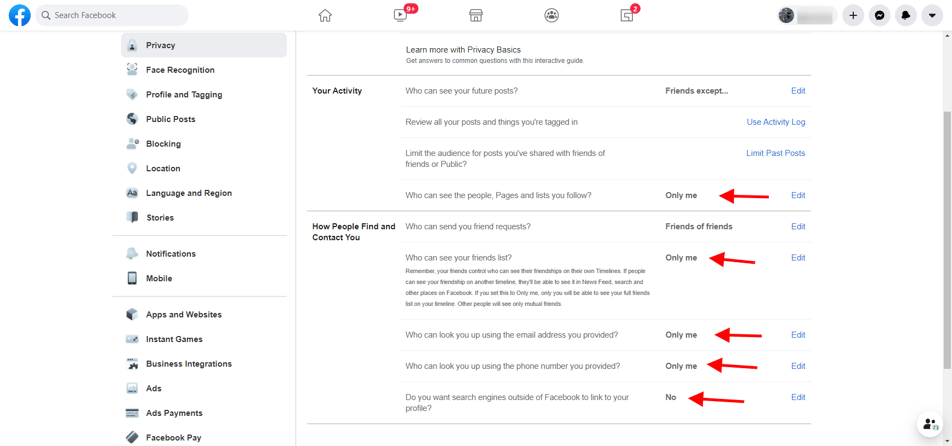
In the privacy settings, you have a lot of options that can really upgrade your privacy on Facebook. You can choose who can or cannot see your posts, who can send you friend requests and see your friends, and who can look you up with the information you've provided. One of the my favorite privacy features is the one circled on the bottom. Here, you can choose for search engines other than Facebook to not show your profile in results. This way, if someone Googles your name, your Facebook profile won't be one of the results.
STEP 4. 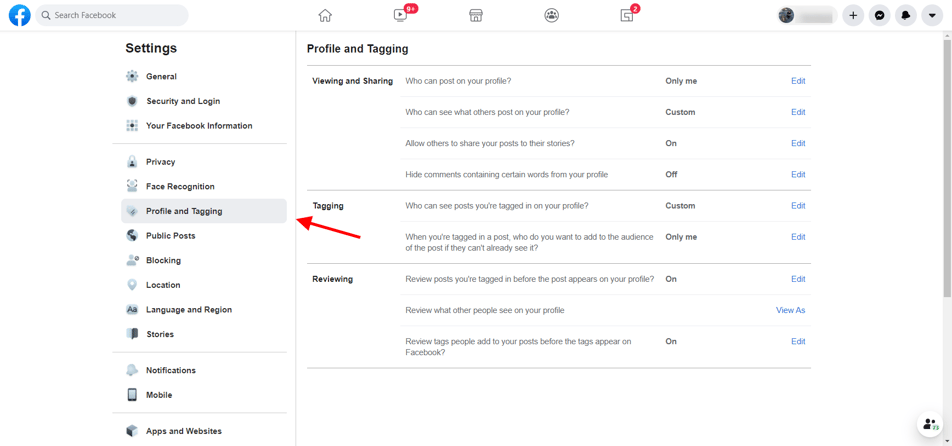
Besides for the privacy settings, there are a few more options for keeping your profile on the down-low. In the timeline and tagging settings, you can choose who can tag you in pictures, who can see those tags, and who can post to and see your timeline.
STEP 5. 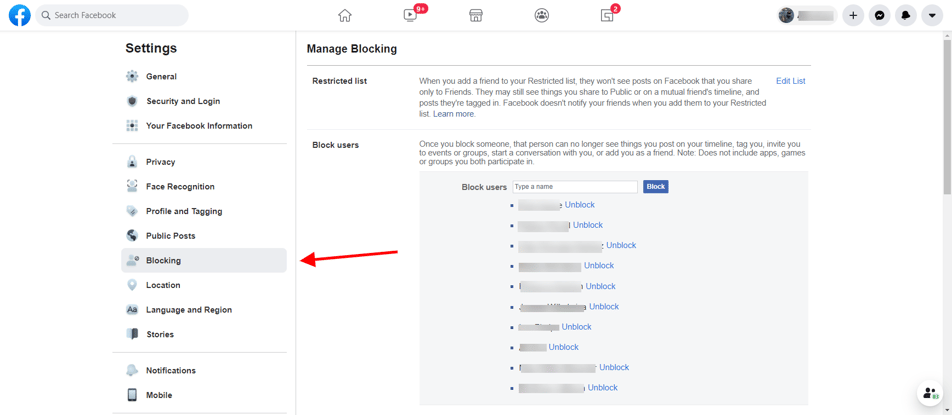
Maybe you won't use the blocking section, but hey, you never know. If there's someone who you specifically wish not to see your profile, you can block them here.
So there you go! You have effectively people-proofed your Facebook profile in the most effective way.
Last step, is to go ahead and make you Facebook business page!
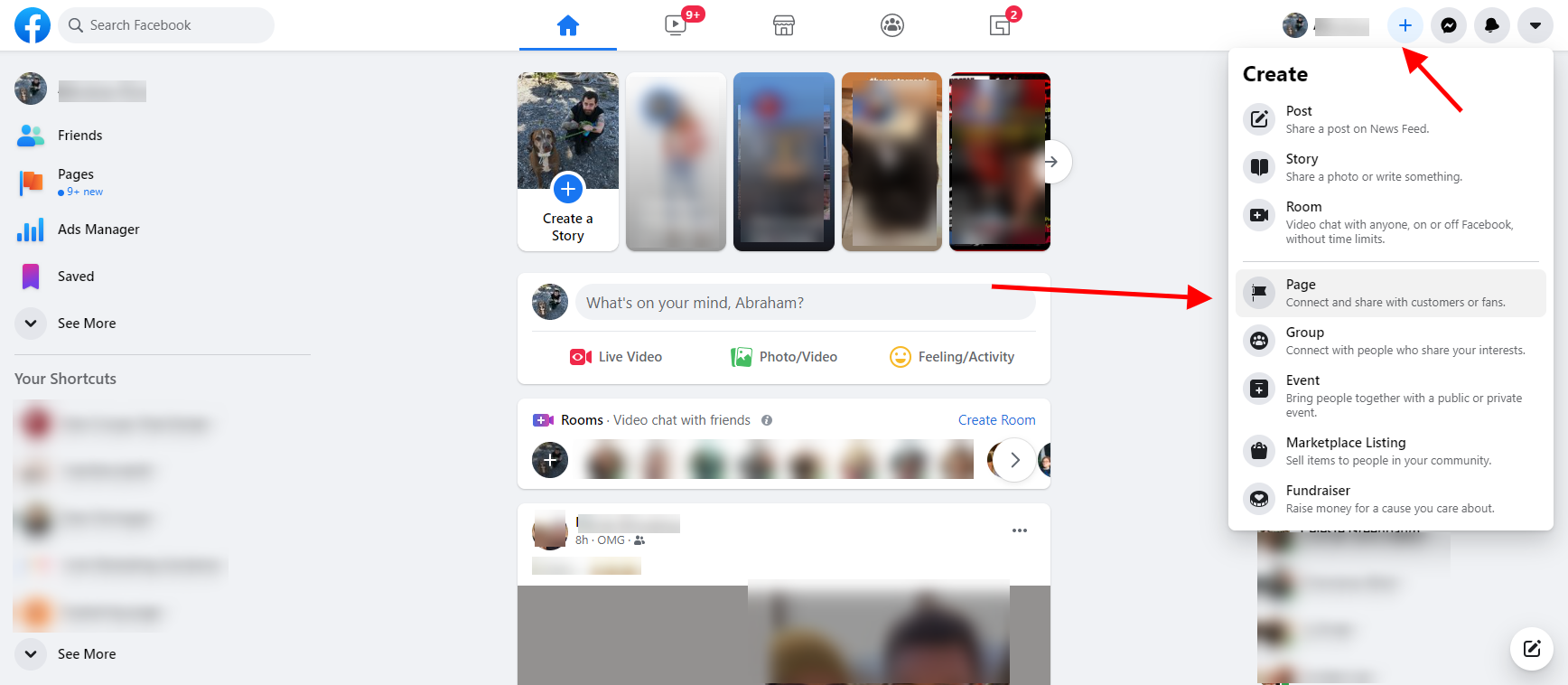
Important note here: don't try to create a personal account with your business information. You may think this is a way to beat the system, but It's against Facebook's policy, and will likely be taken down. Additionally, Business Pages gives you further reach than a regular profile would, the ability to check your Page Insights to track your followers, enlist Facebook Ads to widen your reach, and more.
Click here to learn more about using Facebook effectively for business
Your Articles Need SkimCatchables
Skim-Catchables are bloggers' - now- not-so- secret weapon to make readers' jobs easier because they can easily skim down a page and find the answer to what they are looking for. Engaging titles and subtitles, gorgeous infographics, and functions like TL; DR (Too long; didn’t’ read) not only help readers, but should be part of any writer's tool kit!
Topic #How to Use Facebook for Business,#social media marketingAbe is a freelance Marketing Strategist, specializing in modern marketing techniques, such as social media marketing and multimedia campaign marketing.


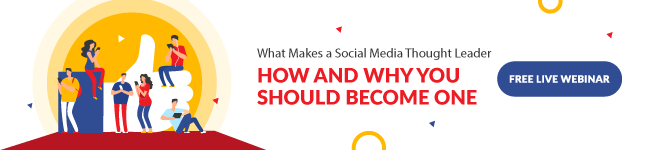
Leave us
a Comment!